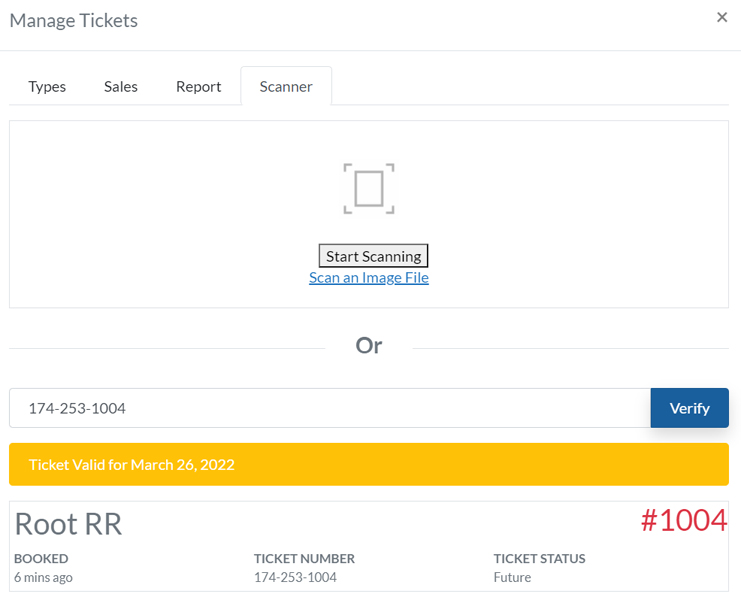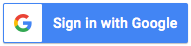- Welcome , Guest
- Sign in
Sell Tickets to your Events
Event Listing Owners will now see a “Sell Tickets” button on their published event listings (Regular website visitors won’t see the button).
Customers buying tickets will then be able to download and print their ticket which contains a unique QR code.
Ticket buyers then bring their ticket to the event and the Event Listing Owner can then scan the ticket with their phone to validate entry into the event.
We charge 10% commission on sales plus an extra 5% for payment gateway fees.
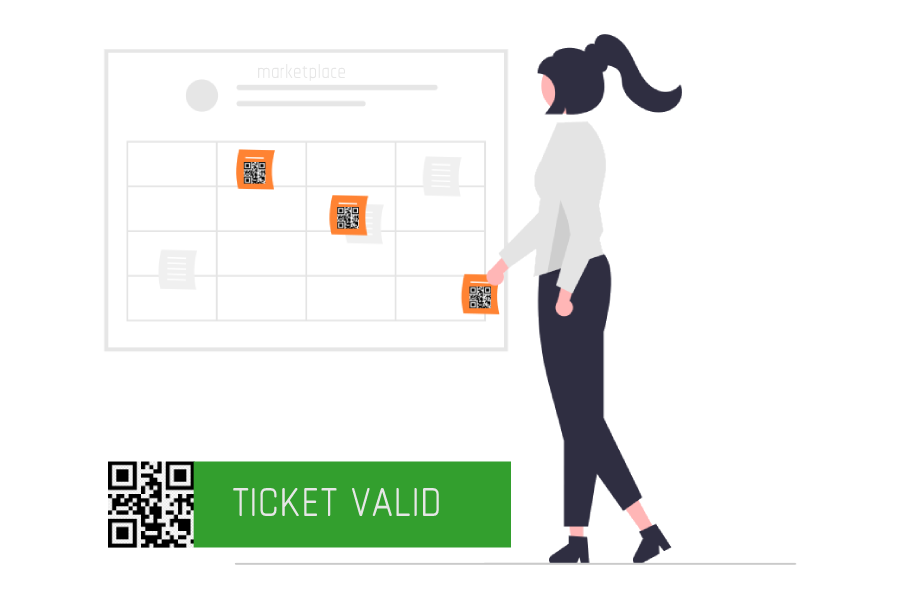
Creating Event Tickets
Creating tickets is easy, after clicking the Sell Tickets button, the event listing owner will be presented with a popup window with the following fields to Create Tickets:
Ticket Name:
Ticket Price:
Available Quantity:
Selected by default
A button to add more Tickets
A button to save Tickets.
After creating your first ticket and saving, the “Sell Ticket” button for your event will be replaced by two buttons: Buy Tickets (Visible to everyone) and Ticket Management (Visible only to the Event listing owner).
Clicking on the Ticket Management button, you will be presented with a popup window to access sales, reports and the QR code scanner to validate tickets.
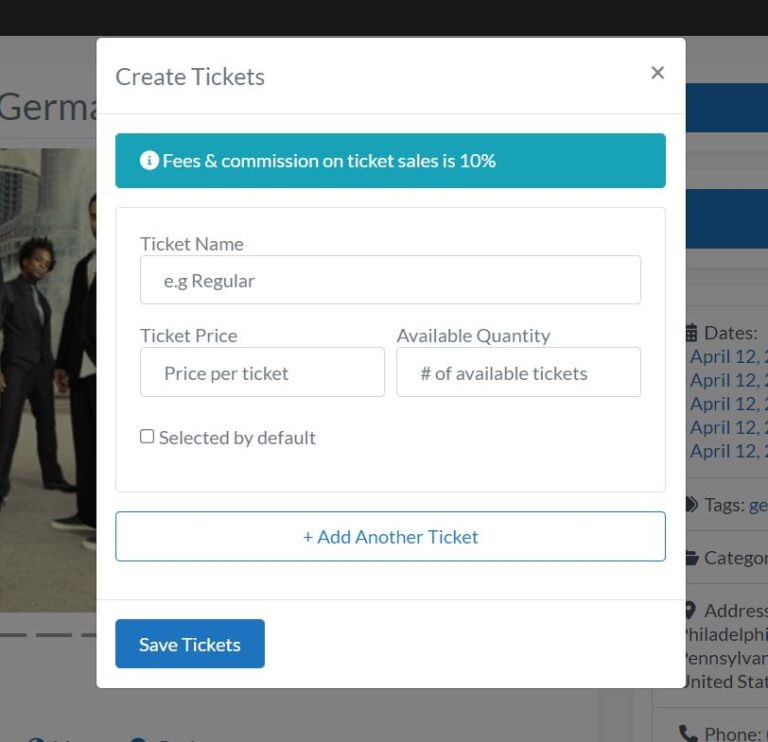
Buying Event Tickets
After clicking on the Buy Tickets button, customers will see a popup window with the Ticket Checkout form.
Here customers can select the ticket type (if more than one), choose the amount of tickets required, add their details, and pay via credit card or one of the many payment options to purchase their tickets.
After paying, they will be presented with the payment confirmation page where users can:
View the Invoice
See their invoice history
Download the Tickets
Clicking on the Print Tickets button will prompt your printer to print the ticket or alternatively to print it as a PDF and email it to a friend.

Ticket Management Event Owners
Other than creating new tickets and editing existing tickets, event listings owners can:
- Check Sales
- See basic Insights
- Scan Tickets QR Code to verify tickets validity
Scan the ticket QR code will provide five possible statuses:
Ticket Not Valid: The ticket is not for this event
Ticket Valid for (Future Date): The ticket is valid, but it is not for today
Valid: The ticket is for today’s event and it is valid
This ticket was used X time ago: The ticket has been already used.
Expired Ticket: The ticket is for a past event.
When a Ticket is Valid, a redeem button will appear and the Ticket status can be marked as Used.
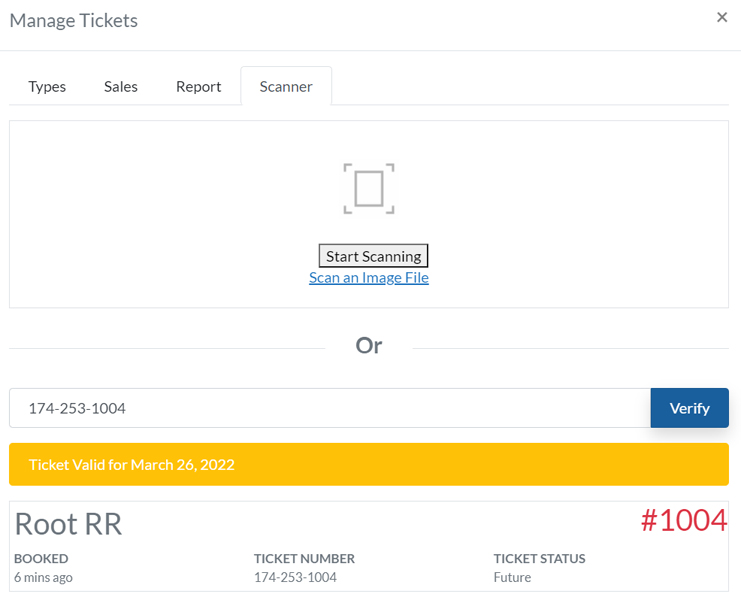
Withdraw funds
Payments for tickets will accumulate in your account’s digital wallet. In most cases it’s best to leave the funds in your wallet until the event has taken place. This is to make things easier incase the event is cancelled and refunds are required.
Payments are made at a minimum threshold of R500 and usually processed within 5 days. (48 hours payment gateway then 2-3 days clearance to bank account)
Other than creating new tickets and editing existing tickets, event listings owners can:
- Check Sales
- See basic Insights
- Scan Tickets QR Code to verify tickets validity
Scan the ticket QR code will provide five possible statuses:
Ticket Not Valid: The ticket is not for this event
Ticket Valid for (Future Date): The ticket is valid, but it is not for today
Valid: The ticket is for today’s event and it is valid
This ticket was used X time ago: The ticket has been already used.
Expired Ticket: The ticket is for a past event.
When a Ticket is Valid, a redeem button will appear and the Ticket status can be marked as Used.